Quick and Easy Tips to Pair Beats Earbuds with Any Device
Beats earbuds are renowned for their stylish design, impressive sound quality, and ease of use. However, pairing them with various devices may sometimes seem challenging, especially if you’re unfamiliar with Bluetooth technology. This article provides practical tips and step-by-step instructions to easily pair Beats earbuds with any device, ensuring a seamless listening experience.
Understanding Bluetooth Pairing
What Is Bluetooth Pairing?
Bluetooth pairing is a process that allows two Bluetooth-enabled devices to communicate with each other wirelessly. When you pair your Beats earbuds with a device, such as a smartphone, tablet, or laptop, they exchange information to establish a secure connection.
Understanding the basics of Bluetooth pairing helps you troubleshoot issues and ensures a smoother setup process. The pairing process generally involves putting your earbuds in pairing mode and selecting them from your device’s Bluetooth menu. Familiarizing yourself with this process ensures you can easily connect your Beats earbuds to any compatible device.
Preparing Your Devices
Before you begin the pairing process, ensure that both your Beats earbuds and the device you want to connect to are charged and turned on. Additionally, make sure Bluetooth is enabled on the device.
Having your devices prepared and close to each other reduces the chance of connectivity issues and makes the pairing process more efficient. Clear any potential obstacles, such as walls or other electronic devices, that might interfere with the Bluetooth signal. Properly preparing your devices ensures a hassle-free pairing experience.
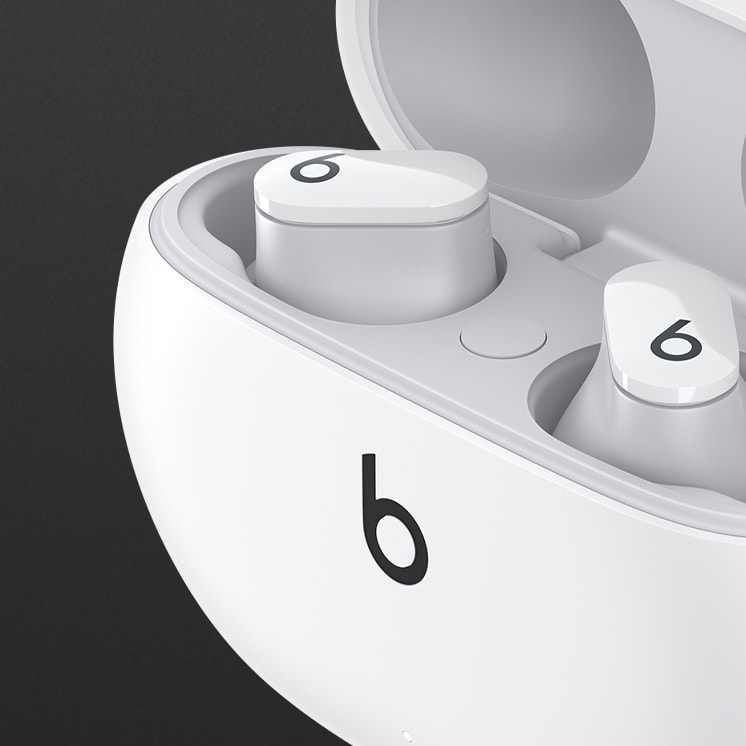
Pairing Beats Earbuds with Smartphones
Pair with iPhone
Pairing your Beats earbuds with an iPhone is straightforward, thanks to Apple’s seamless integration:
- Turn on Bluetooth: Go to Settings > Bluetooth and turn on Bluetooth.
- Put Earbuds in Pairing Mode: Open the case lid with the earbuds inside and hold the button on the back of the case until the LED indicator starts flashing.
- Select Beats Earbuds: On your iPhone, your Beats earbuds should appear under “Other Devices” in the Bluetooth menu. Tap on them to connect.
Once paired, your Beats earbuds will automatically connect to your iPhone whenever they’re in range and Bluetooth is enabled. This seamless process ensures a quick and easy connection every time.
Pairing with Android
Pairing Beats earbuds with an Android device is also simple:
- Enable Bluetooth: Swipe down from the top of the screen to access the Quick Settings menu and turn on Bluetooth.
- Activate Pairing Mode: Open the case lid with the earbuds inside and press the button on the case until the LED indicator blinks.
- Connect the Earbuds: In the Bluetooth menu of your Android device, look for your Beats earbuds under the list of available devices and tap to connect.
After the initial pairing, your Bluetooth settings should remember the connection, making future connections automatic and effortless. This simplicity ensures an intuitive pairing experience on Android devices.
Pairing Beats Earbuds with Tablets
Pairing with iPad
For those using an iPad, the pairing process mirrors that of the iPhone:
- Activate Bluetooth: Go to Settings > Bluetooth and toggle Bluetooth on.
- Enter Pairing Mode: With the earbuds in the charging case, open the lid and hold the button until the LED flashes.
- Select Your Earbuds: In the Bluetooth menu on your iPad, select your Beats earbuds from the “Other Devices” list.
Your Beats earbuds should now be connected, providing a seamless audio experience on your iPad. This consistency across Apple devices ensures a familiar and user-friendly process.
Pairing with Android Tablets
Connecting Beats earbuds to an Android tablet is just as easy:
- Enable Bluetooth: Access the Quick Settings menu and turn on Bluetooth.
- Initiate Pairing Mode: Open the case lid and press the button on the case until the LED starts flashing.
- Connect the Earbuds: Find your Beats earbuds in the list of available devices on your tablet’s Bluetooth menu and tap to pair.
This process ensures you can easily switch between devices and enjoy your music or videos on a larger screen. The straightforward steps guarantee a quick setup for Android tablet users.

Pairing Beats Earbuds with Computers
Pair with Mac
Pairing Beats earbuds with a Mac computer is seamless, thanks to Apple’s ecosystem:
- Open Bluetooth Preferences: Click on the Apple menu, choose System Preferences, and select Bluetooth.
- Activate Pairing Mode: With the earbuds in the case, open the lid and hold the button until the LED indicator flashes.
- Select Earbuds: In the Bluetooth menu on your Mac, choose your Beats earbuds from the list and click “Connect.”
Your Beats earbuds will now be connected to your Mac, making it easy to switch between work and entertainment. This integration ensures a cohesive experience across Apple devices.
Pairing with Windows
Pairing Beats earbuds with a Windows PC involves a few simple steps:
- Turn on Bluetooth: Navigate to Settings > Devices > Bluetooth & other devices and turn on Bluetooth.
- Initiate Pairing Mode: Open the case lid and press the button until the LED indicator starts blinking.
- Connect the Earbuds: Click “Add Bluetooth or other device,” select Bluetooth, and choose your Beats earbuds from the device list.
Following these steps will establish a connection, allowing you to enjoy high-quality audio from your Windows PC. This versatility guarantees that Beats earbuds can be easily used across various operating systems.
Troubleshooting Common Issues
Connection Problems
Occasionally, you may encounter connection problems. Here’s how to troubleshoot:
- Restart Devices: Turn off both your earbuds and the connecting device, then turn them back on and try pairing again.
- Reset Earbuds: For most Beats earbuds, hold the power button and volume down button simultaneously until the LED indicator flashes.
- Forget Device: On your device, go to the Bluetooth menu and “forget” the Beats earbuds. Then, try pairing from scratch.
These steps can solve common connection problems, ensuring a stable and reliable pairing process.
Software Updates
Ensure that both your earbuds and the connecting device have the latest software updates. Outdated software can cause compatibility issues and affect performance.
- Earbuds Firmware: Use the Beats app (available on iOS and Android) to check for and install firmware updates for your earbuds.
- Device Software: Check your device’s settings for system updates and install any available updates.
Regular updates ensure that your devices work seamlessly together and that you enjoy the latest features and improvements.
Additional Tips for Optimal Use
Battery Maintenance
Proper battery maintenance extends the life of your Beats earbuds:
- Charge Regularly: Keep your earbuds and case charged. Avoid letting the battery drain completely before recharging.
- Avoid Overcharging: Disconnect once fully charged to prevent overcharging, which can degrade battery health over time.
- Storage: Store your earbuds in their case when not in use to protect them and keep them charged.
Following these tips helps maintain the battery life and performance of your earbuds.
Using the Beats App
The Beats app offers added features and customization:
- Device Management: Manage connected devices and switch between them easily.
- Firmware Updates: Receive notifications for and install the latest firmware updates.
- Customization: Adjust settings like sound profiles, controls, and more to tailor your listening experience.
The app enhances your connection and control over your Beats earbuds, ensuring you get the most out of them.

Conclusion
Pairing your Beats earbuds with any device can be a quick and easy process when you follow the right steps and take advantage of useful tips. Whether you’re connecting to a smartphone, tablet, or computer, the seamless integration of Beats earbuds provides a high-quality listening experience across multiple platforms. By understanding Bluetooth pairing, preparing your devices, and using the Beats app, you can ensure a smooth and enjoyable experience every time. Additionally, addressing common issues and maintaining your earbuds prolongs their lifespan and keeps them performing at their best. Embrace these tips to effortlessly pair your Beats earbuds and enjoy your music, calls, and media in superior quality.
