How to Connect Samsung Earbuds with Android and iOS
Samsung earbuds are renowned for their exceptional sound quality, ergonomic design, and user-friendly connectivity options. By pairing these earbuds with your Android or iOS devices, you can enjoy a versatile audio experience whether you’re at home, in the office, or on the move. This article will guide you through the detailed steps for connecting Samsung earbuds to Android and iOS platforms and delve into potential troubleshooting tips and advanced features to enhance your listening experience.
For Android Users
Android users can easily pair Samsung earbuds with their devices to enjoy a seamless audio experience. Follow these detailed steps for a successful connection:
Step 1: Prepare Your Android Device
Before pairing, make sure the Bluetooth feature is enabled on your Android device. Swipe down from the top of your screen to reveal the Quick Settings panel. Look for the Bluetooth icon, which usually resembles a stylized “B,” and tap it to activate Bluetooth. If this is your initial setup, go to the Settings app, choose ‘Connections,’ and then select ‘Bluetooth’ to toggle it on. Your device is now ready to discover nearby Bluetooth accessories.
Step 2: Begin the Pairing Process
With Bluetooth active, take out your Samsung earbuds from their charging case to put them into pairing mode. If they do not enter pairing mode automatically, you may need to touch and hold onto the earbuds’ touchpad or buttons, depending on the model, for several seconds until you see an LED indicator flash or hear an audible cue that signifies they are in pairing mode. Go back to the Bluetooth settings on your device, where your earbuds should appear listed under ‘Available devices’. Select them to initiate the pairing. Once paired, your earbuds will connect automatically in the future.

For iOS Users
iOS device owners are not left out of the equation, as Samsung earbuds can also be paired with iPhones and iPads. The process is just as straightforward:
Step 1: Activate Bluetooth on iOS
Unlock your iOS device and open the Settings app. In Settings, you will find the ‘Bluetooth’ option. Tap on it and then switch the Bluetooth toggle to the ‘On’ position. This action will make your device visible to other Bluetooth devices and ready to connect.
Step 2: Connect to Your Samsung Earbuds
As your iOS device searches for devices, open the charging case of your Samsung earbuds to activate pairing mode. They should appear under the ‘Other Devices’ section on your Bluetooth screen. Select the Samsung earbuds from this list to connect them to your iOS device. If the system requests a passkey, follow the standard protocol by entering ‘0000.’ This step is generally consistent with most Bluetooth accessories and should result in a successful pairing.

Overcoming Connection Challenges
While the pairing process is typically painless, you may occasionally encounter hiccups. These troubleshooting steps can resolve most issues:
Resetting the Earbuds
If the earbuds don’t pair or frequently disconnect, reset them. This often involves placing the earbuds into their case and holding down their touchpads or buttons for a prolonged period until an LED blinks or you hear a sound. This resets the earbuds to factory settings. After the reset, attempt to pair them with your device again.
Compatibility and Software Updates
To prevent connection issues, verify that your Samsung earbuds and the device are compatible. Most Samsung earbuds will pair with any modern Bluetooth-enabled device, but checking your earbuds’ specifications can help clarify this. Additionally, it’s vital to keep both your earbuds and smartphone or tablet updated with the latest firmware and operating systems, which can enhance Bluetooth performance and ensure compatibility.

Maximizing Your Audio Experience
Once your Samsung earbuds are connected, make the most out of their capabilities:
Extending Battery Life
To keep your earbuds running longer between charges, always store them in their charging case when not in use. The case not only provides protection but also charges your earbuds. Most Samsung earbuds come with a case that holds multiple charges, so you can recharge on the go.
Customizing Your Experience
Explore the full range of functions that your Samsung earbuds offer. Use any available apps—often can be found on both Android and iOS—to tailor settings. You might adjust ambient sound levels, customize touchpad functions, set up voice command responses, and more. By diving into these advanced settings, you fine-tune your listening experience to suit your preferences and lifestyle perfectly.
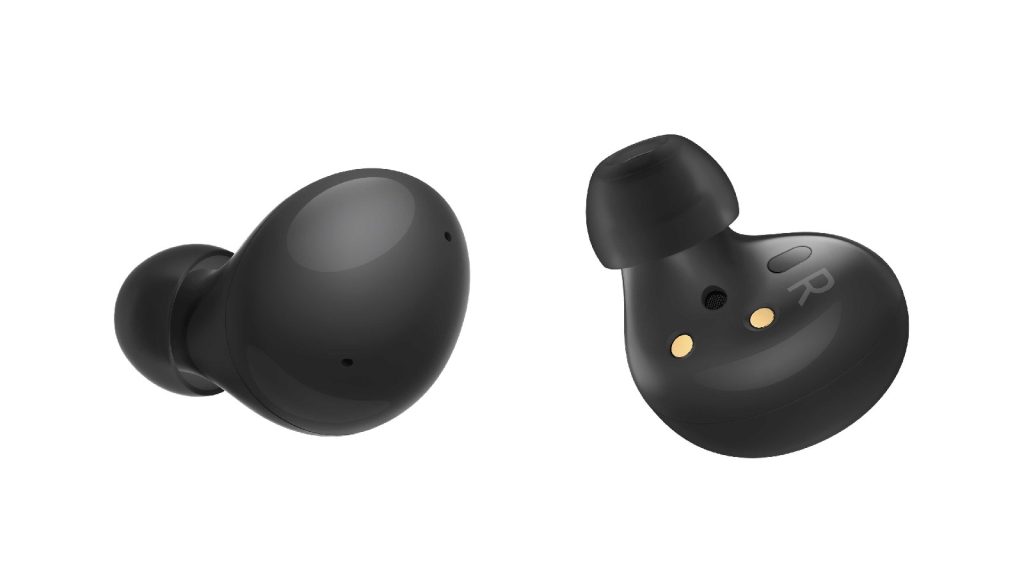
Advancing Connectivity with Samsung’s Wearable App
For both Android and iOS users, optimizing your earbuds functionality can be achieved through Samsung’s dedicated wearable application, which serves as a central hub for managing and personalizing earbud settings.
Simplified Access to Controls and Updates
Upon successful pairing, downloading the Samsung Galaxy Wearable app (Android) or the Samsung Galaxy Buds app (iOS) unlocks additional features. These apps facilitate an array of customization options, from adjusting the equalizer presets to configuring touchpad commands. Firmware updates, which Samsung periodically releases, are also accessible through the app, ensuring your earbuds perform optimally with the latest enhancements and bug fixes.
Tailored Listening Environments
The apps provide features such as ‘Ambient Sound’ control which allows you to alter how much outside noise you can hear, enabling you to remain aware of your surroundings without compromising sound quality. Users may also access ‘Find My Earbuds’, a useful tool for locating misplaced earbuds by triggering a sound to play through them, provided they are within Bluetooth range.

Perfecting the Pairing Experience
While connectivity is generally intuitive, fine-tuning the process can make pairing virtually effortless and instantaneous.
Optimizing Auto-Switch and Pairing Prompts
Users wanting rapid transitions between multiple devices should enable ‘Auto-Switch’ when available. This feature allows your Samsung earbuds to recognize and switch to actively used devices, so long as they are paired and within range. For iOS users, prompt-based pairing may appear when devices are in proximity, offering a quick and simple connection without delving into settings.
Pairing with Multiple Devices
Samsung earbuds can also maintain connections to multiple devices, though they typically connect to one device at a time. To switch between paired devices, disable Bluetooth on the currently connected device or select the earbuds manually from the Bluetooth menu of the secondary device. This multi-device pairing feature adds an additional layer of convenience for users who switch between their phone, tablet, and laptop regularly.
Pairing Samsung earbuds with your Android or iOS device opens up a world of high-quality sound, convenience, and advanced personalization. The process is designed to be user-friendly, but understanding the finer points can save time and frustration. With this comprehensive guide on connection, troubleshooting, and feature maximization, users are well-equipped to enjoy the robust offerings of Samsung earbuds, making them an exceptional companion for all your audio needs.
